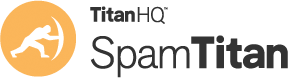The SpamTitan quarantine report is designed to inform you about emails it considers spam, and subsequently has withheld for delivery. If you do not have any spam in your quarantine folder then you will not receive the report ((all messages older than that set in Quarantine > Settings > Quarantine Expiry Period (days) are automatically deleted). The report gives you options to manage emails considered as spam. Some of the functionality of the report is outlined below.
SpamTitan Cloud generates reports nightly. A report is generated for each user if certain conditions are met:
- Quarantine reports are enabledby the Administrator for the user's domain.
- The user has email in quarantine.
- Today is a day for which the user or their Admin requested a quarantine report, e.g. if a user or their Admin specifies that quarantine reports be sent weekly, the report will only be sent on a Friday.
Book Free Demo
Delivering Quarantined Messages
To deliver a message which has been quarantined, open the report, find the message you wish to deliver, then click on deliver under actions.
Your web browser will appear and a message confirming delivery will be presented. There may be a small delay between a message being released from quarantine and being delivered to the destination email account.
SpamTitan Cloud is continuously learning. When the above action happens SpamTitan prevent this type of message from being blocked in the future.
SpamTitan uses predictive techniques and machine learning to block new varieties of spear phishing, whaling and zero-day attacks before they reach your mailbox - LEARN MORE
Deleting Quarantined Messages
To delete a message which has been quarantined, open the report, go to the message you wish to remove, under the actions section click on delete.
Your web browser will open and a message confirming the deletion of the email will appear.
Allowing Quarantined Messages
The allow feature permits all future emails from a particular sender to be delivered, but it also delivers the message that you whitelist. To allow a sender, open the report, find the message you want to allow, then click ‘allow’ under actions. Your web browser will open and a confirmation message will appear.
Deleting all messages
At the bottom of the reported messages, there is a link “Delete all messages”. Clicking on this allows you to delete all of the messages in your quarantine folder. A message confirming the successful deletion of all messages in your quarantine folder will appear in your web browser.
Deleting a message from quarantine tells SpamTitan Cloud this email is spam and so this type of message is more likely to be blocked in the future.
Advanced Quarantine Report Settings
Go to Quarantine > Settings > Quarantine Report Settings > Advanced to configure additional quarantine report settings.
Advanced settings allow you to select what type of messages are included in quarantine reports - spam, viruses, banned, content filter and DMARC. You can also choose what option (if any) a user is allowed to perform on quarantined messages - release, delete, allow and block.
SpamTitan is a multi-award-winning email protection, anti-phishing, and email filtering solution. Take a closer look at SpamTitan today - book a free demo with an expert today.
FAQs about Quarantine Reports
https://www.spamtitan.com/articles/faqs-about-quarantine-reports-561/